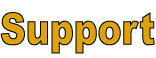
Contact Us If you have any questions, comments, problems or requests please fill out a contact form here. To help us respond to your inquiry as quickly and completely as possible please include the following in your message:
We thank you in advance for your patience. We know that tax season is a busy time of year for our customers. We make every effort to respond to all requests as quickly as possible. If you do not receive a response as quickly as you would like, we apologize in advance, so please do try again. Please peruse this website as we are making every effort to answer as many of your questions here as we can to save you time. Download the Latest Help File Our most recent Forms571.hlp file is dated: 10/12/2021. Place this file in your application directory or shared data folder. Hint: The default installation folder is C:\Forms571 You can find the folder name by selecting Help from the main menu and choosing About. The folder name you are looking for is listed in the field titled "Directory or folder name where the DBF database directory currently being used will be found". Please note that Microsoft no longer supports standard Windows help files as of the Vista and Windows 7/8 operating systems. Therefore the Forms571.hlp file will not work on if you are using Vista, Windwows 7 or any later operating system. You can access the online version of our help file here. You can also download our compiled html help file along with it's associated index but you must save them both to a local hard drive (usually your C: drive) as it will not run on a network drive. Due to changes made by Microsoft in the past you will also have to "unblock" your helpfile after downloading it from our site. Follow these steps to unblock a file:
Download the Latest Tips File Our most recent Forms571tips.txt file is dated: 10/15/2010. Save this file in your application directory or shared data folder as Forms571tips.txt. Hint: The default installation folder is C:\Forms571 You can find the folder name by selecting Help from the main menu and choosing About. The folder name you are looking for is listed in the field titled "Directory or folder name where the DBF database directory currently being used will be found". Download the latest Rollover Utility Our most recent rollover utility is Vers28Upd.exe . Save this file in your application directory or shared data folder. Hint: The default installation folder is C:\Forms571 This program is optional. Each client/location will automatically roll-forward when you first access the location after installing the annual update. Running this program will automatically roll-forward all of your clients and locations at one time. Download the 2024 Program Setup File Last year's 2024 Program Setup File file is version 28.3.1. This file is only needed by customers wishing to reinstall their 2024 previous year's program. Added back in 2013: once you have rolled forward to 2022 you will be able to re-print 2021 forms from the 2021 program. Technical Support Policy effective November 1, 2024 Email Support We provide unlimited email support at no charge. Email us by filling out a contact form here. You will receive a response before the close of the next business day. This is the quickest method of obtaining technical support. Don't forget to check our Frequently Asked Questions page as you may find your answer there.
Retrieve a Lost License Key You can retrieve a lost license key or verify the one you have is correct. For security purposes you will be asked to enter both the email address we have on file for your company and your company name exactly as it was registered with us. You can get this information directly from the Forms571 program by entering the program, closing the Client List, and looking at the display. If you get an error stating that you were not found in our database please contact us by clicking here. Hint: If you were a registered user in a previous year, locate a form 571 that you printed from that year and your company name will be printed on page 1 of the 571 Form. To retrieve your license key now Click here. |
|
6632 Kalua Road · Boulder, CO 80301 ·
(303) 530-4983
|